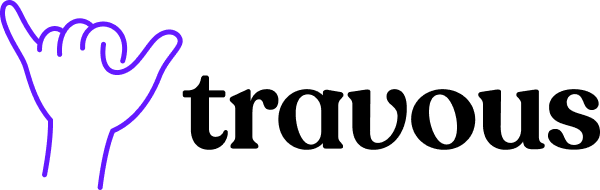Before reaching out to our support team, we encourage you to browse through our comprehensive FAQ section. You’ll find detailed answers to common queries about our products, services, and policies. By checking the FAQs first, you can quickly resolve your questions and save time, allowing us to assist customers with more specific needs more efficiently. Explore our FAQs now to get the information you need at your fingertips!
Travous Travel Planning Platform
Frequently asked questions
We are here to help!
General enquiry
What platforms is Travous available on?
Travous is currently available on Web (Desktop), iOS and Android.
Is the app free to use?
The web (desktop) version requires a subscription, while the mobile app is free to use.
Can I only use part of the features on the app?
Yes you can! Once you have created a trip, you will be able to use Itinerary or Expenses or To-do standalone.
Does Travous only support Asia cities and trips?
No, although we focus on Asia cities, our app can be used for any other trips in any countries and cities and we do have data for cities out of Asia.
How is my personal data and trip information secured?
Your privacy does matter to us. You may check out our Privacy Policy and Term of Use for more information.
How do I provide feedback or report issues?
We welcome and appreciate your feedback, as it helps us enhance the app and address any issues you may encounter. Feel free to Contact Us.
Subscription
What subscription plans do you offer?
We currently offer subscription to our web (desktop) platform, you may learn more about the subscription here.
How do I upgrade or downgrade my subscription?
1. Log in to our web (desktop) platform
2. Navigate to the top right icon
3. Select “Manage your subscription” under the drop down menu
4. A new page will pop-up for you to select further
Can I cancel my subscription?
Yes, you can cancel your subscription anytime and you will be able to access the service until your subscription end.
Note that there will be no refunds after a billing cycle.
What payment methods do you accept?
We accept credit cards (Visa, Mastercard, American Express, China UnionPay (CUP))
What is your refund policy?
Services that are purchased are non-refundable however you can cancel anytime and access the service until the next billing cycle.
How do I manage my subscription or view my billing history?
1. Log in to our web (desktop) platform
2. Navigate to the top right icon
3. Select “Manage your subscription” under the drop down menu
4. A new page will pop-up for you to select further
How do I contact support for subscription issues?
Please email us at hello@travous.app
Trip
How can I create a trip?
Sign in to the app and click the “Start” or “Create trip” button, fill in the details and a trip will be created.
How can I add people to the trip?
1. Go to your trip’s “Overview”.
2. Under “In the trip” section, click “Get link”.
3. The sharing link will be copied and you can share it to your travel mates.
4. Once your travel mates click onto the link, they will be able to join and you will see them under your trip.
Why am I unable to see or add items to my itinerary?
This will be enabled once you have filled in the date and destinations.
Will my flight / rail / sea transport schedule be updated automatically?
No, we currently do not support real time update on these, suggest you to check with them on getting the latest update.
I am unable to find the places that I am intended to go, what should I do?
We are working hard to add as many places as possible, while if you are unable to find the place, you may click “Add manually”.
Expenses
Can anyone in the trip input the expenses?
Yes, anyone in the trip can input expenses for one another, you will be able to select who paid the expenses.
What is the “Settle” button for?
The “Settle” button is for you or your travel mates to keep track on who has settled the debt, you can hit “Unsettle” to show the debt again.
Can I check what is the transaction between me and a person in the trip?
Yes, by clicking the “Details” button, you will be able to see all the transaction and details with that person.
How can I modify an expenses?
1. Go to “Expenses”.
2. Click on the expenses that you would like to modify.
3. Click the “Edit” button.
4. Once edited, click “Save”.
To-do list
Can I re-open a task marked as done?
Yes, you may un-check the box next to the task and it will re-open.
How can I re-assign a task to someone?
1. Click a task that you would like to re-assign.
2. Pick another person under the drop-down box.
3. Click “Update”.